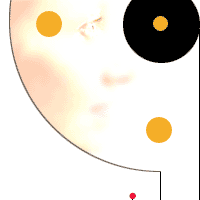|
If I am new to watching
video from my computer...
How do I get started?
The Embedded Components service provides
a table with several "Play>" links. Each
of these links is associated with a different publication
of the same video movie. Although all the links point
to the same movie content, each link is associated
with a different format for the movie. You select
the format best for you based on the available video
plug-ins associated with your web browser and the
speed of your Internet connection.
Determine the speed of your Internet connection:
Estimate method:
- dial-up -> Low bandwidth around
40 Kbps or less
- DSL -> Medium bandwidth around
256 Kbps or more
- Cable -> High bandwidth around
500 Kbps or more
- T1 -> High bandwidth greater
than 500 Kbps
Measurement method:
- Go the following web site http://www.2wire.com
- Click on the "Speed Meter" button
- Make note of your bandwidth
Determine which video plug-in to use:
The most common video plug-in is likely
to be Microsoft's Windows Media Player. This plug-in
would be selected by those people running Microsoft
Windows and Internet Explorer or Netscape web browsers.
Macintosh users will most likely select
Apple's QuickTime player. Linux users may choose any number of MPEG players or the RealPlayer plug-in by Helix. Ather video player
are to consiser is Macromedia's Flash player version 7 with plug-ins supported by many . Both of these plug-ins may also
be downloaded from popular web sites and are available
for Windows, Macintosh, UNIX, and Linux computers
using IE 6, Netscape 4, or later versions of these
web browsers. The choice of which plug-in to use depends
on your current operating system and your multimedia entertainment
preferences.
Another factor to consider is what
additional services you will use with your video plug-in.
Windows Media Player, QuickTime, and RealPlayer include
partnerships with entertainment services for music,
theater movie trailers, and Internet radio. Macromedia
Flash opens the door to interactive games, and various
Internet "eye candy" found on many web sites
and pages. The choice is yours as Embedded Components
services offer them all!
A few additional notes and gotcha's:
Each movie has been optimized and
compressed for video and audio using a technology
called a CODEC, Each Codec that we use is popular
and common for each of the video players described
above. However, you may have a video plug-in with
a Codec that is too old to support our movies. In
this case you will be prompted to download the updated
Codec. This is a small download and should not require
you to reboot your computer or even to leave our web
pages.
Some video plug-ins available to users
on older computers may require a full download of
their favorite Video Player plug-in. This is a bigger
task and may require you to install the new player
and reboot your computer. Embedded Components can
not support this effort on your computer and suggest
that you seek help before downloading any new software
for your computer. However, you may be able to avoid
this download effort all together by trying the "Play>"
links associated with the other plug-ins we support.
See additional details associated
with each of the specific Video Plug-in's we support
below.
Windows
Media Player
Windows Media Player can be used as
a plug-in for your web browser to play our video movies.
There are several details that must be set up correctly
for the plug-in to work properly. We list some common
solutions below. For more support please go to the Microsoft
Media Player home page:
http://www.microsoft.com/windows/windowsmedia/players.aspx
Why does the video rebuffer while I
am watching the videos?
Rebuffering is most often due to lost
video packets during transmission of video from the
video server to your player. This usually results
from network congestion or not having a high enough
network connection to view the given videos. Changing
the Buffer time in the Media Player may reduce the
frequency of the rebuffering.
How do I change the buffer time in
my Media Player?
The change needed to correct buffer
time setting within your media player depends on the
version and the host operating system. To find the
version number launch your media player and click
"Help" --> "About", then follow
the detailed instructions below:
Windows Media Player version 6.4:
- Launch the Media Player
- Click "View" --> "Options"
--> "Advanced" --> double-click "Streaming
Media (Windows Media)"
- Under "Buffering" select
"Buffer" --> enter "30" (or
more) for "seconds of data" -->"OK"
--> "OK" --> "OK"
- Exit the Media Player --> refresh
our web page to begin play
Windows Media Player versions
7 to 9:
- Launch the Media Player
- Click "Tools" --> "Options"
--> select the "Performance" tab
- Under "Network Buffering"
check "Buffer" --> enter "30"
(or more) for "seconds of data" -->"OK"
- Exit the Media Player --> refresh
our web page to begin play
Macintosh:
Buffer time cannot be changed
in the latest version of the Macintosh player. We
suggest you use QuickTime plug-in for playing video
in your web browser instead of Media Player.
I'm using Netscape Navigator as my web browser and it reports that I need a plug-in to watch the video, what do I do?
Older versions of Netscape Navigator, (prior to version 7.2 as our team has tested) may require setting up a helper function to handle Windows Media Player files of type ".wmv". I suggest upgrading to the latest version of Netscape starting at www.netscape.com. This update fixed our internal testing problems, and likely will fix your too.
Apple's QuickTime Player
Use this web page to learn more about Apple's QuickTime Player or to download the free or professional version for Windows or Mac OS:
www.apple.com/quicktime/
RealPlay Video
Player
Use this web page to test your web browser
for various problems such as no plug-in installed:
http://service.real.com/test/
Use this web page followed by the small link labled "free RealPlayer" to download RealPlay for video playback on Linux, Windows, MacOS:
www.real.com/products/player/downloadrealplayer.html
For Linux web browser plug-in try this page on the "real" web site.
Linux Video Player Support in general
There are many we sites that discuss video and multimedia for Linux systems. One good site is http://sourceforge.net and seach for the word "codec" -- this search result will include a list of the current downloads available for audio and video players on Linux.
See RealPlay video player support discussed above.
See Macromedia flash player support discussed below.
Macromedia Flash Player
Flash Player supports several video formats. Flash Player is normally pre-installed as a plug-in on your web browser for Windows/Macintosh computers. Somethimes the version is too old, especially for video which only become truely usefull starting in version 7.
Windows/Macintosh: For these personal computers, the best resource is directly from Macromedia: www.macromedia.com/software/flashplayer/
Linux: For Linux or Unix systems I have found the best resource to be http://macromedia.mplug.org/
|