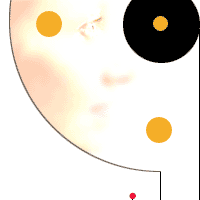|
|
 |
 |
 |
 |
Introduction to ECI's Lecture Presentation Tools |
 |
 |
 |
 |
 |
ECI offers three lecture formats to its guests. Each of these differing formats have their unique value as well as some limitations:
- Video (high-bandwidth required),
- LectureMaker™ Flash (medium bandwidth or better required),
- Transcript Review (low bandwidth or better) and Transcript PDF.
 |
Watch Lecture> |
|
|
Watch Lecture using ECI's LectureMaker technology based on Flash 6 player |
|
Click on this link to watch the lecture using ECI's LectureMaker™ technology based on Macromedia's Flash player. Audio and moving multimedia elements are used to enhance the viewer's experience as part of ECI's LectureMaker presentation tool.
There are many problems in presenting Flash lectures that can be avoided when a web designer includes an intelligent detect and review process before presenting you with the flash lecture itself. Here at ECI we aim to avoid these problems while attempting to insure that all viewers are satisfied with ECI's lecture presentation framework!
First we probe to see if your browser supports Macromedia's flash lecture technology. If not we present some appropriate actions for you to consider.
If you already have the proper flash player installed (as most people do), ECI's intelligent flash pre loader loads a portion of the lecture material while testing your Internet connection for serious or intermittent bandwidth problems. If all is well, then we launch the lecture for you!
The lecture playback format has the look and feel of a PowerPoint style slide presentation including synchronized movement of multimedia objects with the audio sound. However, LectureMaker offers a unique set of user controls:
- a slide controller to move back and forth within the audio content of the current slide
- a scene controller to move back and forth through the various slides comprising this lecture
- For users: a menu option for control of playback features,
- For sponsors: a menu of collaborative team tools for creating or changing the playlist to synchronize media movement with audio
There are two streaming performance indicators between the slide and user controls showing streaming download progress. In the unlikely event that the content needed for the current slide is not yet available, the indicators turn red/pink to warn the user that the lecture has temporarily paused to complete the download of enough content to continue play of the current slide. If you point your mouse over any button or indicator, a tool tip will pop up to explain current function or state.
More dynamic help on LectureMaker's user controls can be viewed once you start the lecture. |
| |
 |
Review Transcript> |
|
|
Review Transcript, listen to audio, read blog, and share comments. |
|
Click on this link to review the lecture using simple static images combined with text-based transcript of the lecture's audio.
In addition to viewing the transcript of the lecture, several other features are available while reading the transcript:
- navigation buttons to move between slides and landing page (these functions described in more detail below)
- post comment button that allows you to send a private email to the lecture's sponsor(s), and/or to post a public comment (this function described in more detail below)
- a "speaker cone" icon lets you hear this slides audio track, when clicked. Unlike the Flash version, the audio plays with whatever mp3 music player you have selected - QuickTime or MediaPlayer - for example.
When comments are available, they will show up as a second window below the transcript text. |
 |
Create PDF> |
|
|
Create a PDF document from current "Review Transcript" content |
|
| Click on this link to create an Adobe Acrobat PDF document based on the static pages making up the "Review Transcript" content. For our web visitors we thought it would be nice to convert all the individual slide images, transcript, and all current posted comments into a single easy to read document. So we did! |
| |
 |
|
You will need Adobe® Reader® version 5.0 or later, to open PDF documents. You may click here to visit Adobe's free Reader download web site to get the latest version> |
|
| |
 |
|
Previous Slide Navigation Control |
|
Click on this button to navigate back to the previous slide. If you click this button while you are on the first slide, then this function will place you back to the landing page for this lecture.
Use this button instead of the web browser's back-button. Our "previous slide control" button knows to move back one slide within the context of the lecture. The web browser's back button will only return to the last page you visited - which may have been a login page or any other page you may have visited inbetween reviewing transcript slides.
Also, our "previous slide button" will stop the playback of this page's audio track in the event you wish to play the audio track for the previous slide. |
| |
 |
|
Next Slide Navigation Control |
|
Click on this button to navigate forward to the next slide. If you click this button while you are on the last slide, then this function will place you back to the landing page for this lecture.
Use this button instead of the web browser's forward-button. Our "next slide control" button knows to move forward one slide within the context of the lecture. The web browser's forward button will only return to the last page you visited - which may have been a login page or any other page you may have visited in between reviewing transcript slides.
Also, our "next slide button" will stop the playback of this page's audio track in the event you wish to play the audio track for the next slide. |
| |
 |
|
Post a Comment Control |
|
Click on this button to navigate to the post comments web page. Here you can add your public advice, comments, or reference material. Or you can send a private auto-generated email to the sponsor(s) of this lecture to suggest correcting an error or to request help in purchasing or evaluating the products and services described.
If you have not already logged into the ECI Marketplace, the first time you click this button will send you to the login/new user registration page. Once log in is complete, you will be sent back to the post comment page automatically or a link will be provided to return to the post comment page when redirection can not be done automatically.
Keep in Mind that you will be responsible for your publicly posted comments
Posted public comments will be available for all to read immediately after posting. ECI reserves the right to delete or incorporate your comments into other material at ECI's discretion. However, we request that all users consider that these comments will not be regulated by ECI and as such ECI will not be held liable for comments posted - even if they appear negative with respect to a company, person, or product. Use the "Contact ECI" link from our home page to post any grievance with respect to comments - we will then review your request but no specific action is guaranteed to take place. Users should consider posting a private email instead of a public comment when content may be controversial - using this same "post a comment" blog tool. Each public comment will include the posting date and a screen name automatically created and displayed to you while you are on the post a comment web page, and prior to your posting of the comment. The screen name is designed to help identify to others who you are; it is created using your first name, last name, and your company name.
Private emails will be sent to sponsor(s) that include both your comment and some of your contact information so a sponsor may reply to you directly by email or phone. A copy of the email will also be auto-generated and sent to the email address you have on record. Your email and other info about you can be changed at anytime using the "My Profile" link while you are visiting ECI's marketplace web pages. |
| |
| Frequently Asked Questions |
|
Answers and Comments |
| |
|
|
Why are some slides requiring members to log in (or new guests to register with ECI's Marketplace) before they can be viewed?
|
|
The synergistic value in makers, users, and enablers comes from sharing information. The registration process and continued update of your profile is one of the ways that ECI staff and sponsors help you to realize the "increased time to market" claims that embedded components and development tools can offer. Only with this information can we help you meet other ECI Marketplace members who can in-turn be of service to you.
|
|
 |
 |
 |
 |
|
 |
 |
|
|